You may change the position of the lever and buttons,as well as their transparency settings at any time from the “KEY CONFIGURATION” tab available in the “OPTION” Menu.
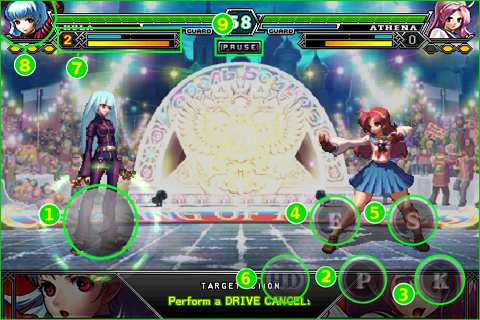

You may change the position of the lever and buttons,as well as their transparency settings at any time from the “KEY CONFIGURATION” tab available in the “OPTION” Menu.
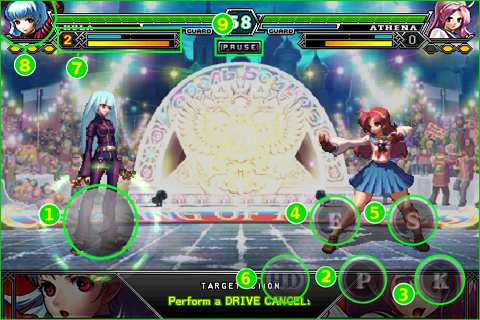
 )/Move backward & Guard(
)/Move backward & Guard( )/
Crouch(
)/
Crouch( )
Dash(
)
Dash( )/Backstep(
)/Backstep( )
)*All the screenshots have been taken during development